- Hotline +65 6631 8332
How to use Android Pay at the store
26 Jun 2024 By PAYCEC
Google’s mobile payment apps, Android Pay and Google Wallet, have merged into one platform called Google Pay. These payment solutions use NFC (Near Field Communication) technology, similar to Apple Pay. You can now enjoy a seamless payment experience with just a tap.
Tap to Pay with Your Phone
You can use your phone to pay for products with Android Pay, or Google Wallet. Here’s how you can set it up and use it in stores:
Where You Can Use Google Wallet
To make contactless payments, you need to turn on NFC in your phone settings. You can pay with Google Wallet wherever you find the contactless or Google Pay symbols on the payment terminal screen or cash register.
Check Your Tap to Pay Setup
1. Open the Google Wallet app.
2. Tap your profile picture or Account at the top right, then select Tap to pay setup.
3. Make sure NFC is turned on and Google Pay is set as your default payment app.
4. Add a contactless payment method.
5. Set up a screen lock.
6. Ensure your phone meets security requirements.
Set Up a Payment Method for Contactless Transactions
- Open the Google Wallet app.
- Tap the card you want to use. Swipe to find it if needed.
- Check the message above your card:
- If there's no message, your card is ready to tap and pay.
- If it says “Card not set up,” tap “Finish setup” and follow the instructions.
- If it says “Contactless disabled,” turn on NFC in your phone settings.
- If it says “Card suspended,” contact your bank.
Pay in a Store
Step 1: Wake Up and Unlock Your Phone
- Turn on your screen and unlock your phone. You don’t need to open the Google Wallet app.
- For smaller transactions, you may not need to unlock your phone.
Step 2: Hold Your Phone to the Payment Reader
- Hold the back of your phone to the payment reader.
- Wait for the blue check mark to appear on your screen.
- If the check mark doesn’t appear, try holding your phone in a different way, closer to the reader, or for a few extra seconds.
- If the payment doesn’t work, double-check if the store accepts mobile payments and contact your bank if there’s an issue with your card.
Step 3: Follow On-Screen Instructions
If prompted, you just enter your PIN or sign the receipt for larger transactions.
Use a Different Payment Method
To pay with a different card, you can change your default payment method in Google Wallet.
Return an Item
- In case you want to return the item that you’ve just bought and get your money back, you will need to bring your receipt and that item to the store. When asked to swipe your card, simply swipe your phone over the contactless payment terminal.For some returns, you might need to provide the last 4 digits of your virtual account number. If that is the case, here’s how to do it:
- Open the Google Wallet app.
- Tap the card you used for the purchase.
- Tap Details and then Virtual account number.
- The retailer will inform you when to expect your refund.
Benefits of Using Android Pay in Stores
Using Android Pay offers several benefits. First, it is incredibly convenient because you can leave your wallet at home and pay with just your phone. Also, it provides enhanced security since your card details are encrypted and not shared with merchants. Furthermore, transactions are quick and easy, reducing wait times at checkout. Moreover, you can store and use loyalty cards directly from Google Wallet, making it easier to access rewards and benefits.
Troubles You May Encounter Using Android Pay at the Stores
Though being one of the most famous and is popularly used all over the world, there are still locations where you cannot use Android Pay or Google Pay to make transactions.
Additionally, if NFC is not turned on or your phone doesn’t support it, you won’t be able to make contactless payments. Moreover, issues with your card, such as suspension or bank declines, can prevent successful transactions, so you need to ensure your card is in good standing.
Additional Integration with PayCEC
In addition to Android Pay, or Google Pay, you can enhance your payment options by integrating the PayCEC payment gateway. PayCEC provides secure and easy transaction solutions for both businesses and individuals. You should consider this integration for an even smoother payment experience. To obtain comprehensive details and get answers to inquiries regarding the integration and advantages of utilizing the PayCEC payment gateway, kindly visit the PayCEC website.
Have other questions?
If you need further assistance or answer, please don't hesitate to contact us.


who we are
about us
We are honored to serve as your reliable business partner and financial service provider in the industry and other business-related services. With the help of our professional staff, to help merchants to achieve their goals for the development and expansion of the international business market.
Our payment flow has developed in the e-commerce world to perform seamlessly and effectively across all platforms and devices. We take pleasure in combining technology with customer service, to solve your concerns at the moment.
PayCEC is a fully worldwide payment network that not only allows merchants to be paid immediately and securely, but also allows them to withdraw money in multiple currencies to their company accounts.

























 +65 6631 8332
+65 6631 8332




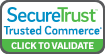

 Processing
Processing