- Hotline +65 6631 8332
How to send money to Apple Pay from Android
26 Jun 2024 By PAYCEC
Apple Pay is made for seamless and smooth online transactions between Apple devices like iPhones, iPads, and Apple Watches. However, these Apple devices can also receive payments from Samsung devices. Here are steps on how to do it.
Setting Up Apple Pay on Your iPhone
You need to set it up on your iPhone first to receive money with Apple Pay.
1. You should open the Wallet app on your iPhone.
2. Then, tap the “+” sign to add a new card or payment method.
3. You need to follow the instructions to add your credit or debit card.
4. Once Apple Pay is set up, you can look at options to send money from your Android device.
Using Third-Party Payment Apps
You can use third-party payment apps to send money from Android to Apple Pay. These apps help link your Android device to your Apple Pay account. Some popular apps include Venmo, PayPal, and Cash App:
1. First, download and install the third-party payment app on your Android device.
2. Then, sign up or log in to the app.
3. You should link your bank account or credit/debit card to the payment app.
4. Next, you can transfer money to the recipient’s Apple Pay by providing their Apple ID or email address.
Linking Bank Accounts with Apple Pay
You can also link your bank account directly to Apple Pay to send money:
1. Open the Wallet app on your iPhone.
2. Tap Apple Pay Cash Card.
3. Choose “Start Apple Cash Setup” and follow the prompts.
4. Provide your bank account details.
5. Verify your identity and agree to the terms.
6. Once linked, you can transfer money from your Android device to your Apple Pay Cash card through your bank’s app or website.
Using Apple Pay Cash
While Android can’t directly use Apple Pay Cash, you can still send money to someone who has it:
1. On your Android device, open a messaging app or email.
2. Send a message or email to the recipient with the amount you want to transfer.
3. Tell the recipient they can receive money by tapping the Apple Pay Cash message.
4. The recipient accepts the payment and adds it to their Apple Pay Cash card.
Some tips for a Smooth Money Transfer
To ensure a smooth transfer, you should:
- Check the recipient’s Apple ID or email address.
- Double-check the payment method or app you use.
- Make sure the recipient’s iPhone has Apple Pay enabled.
- Keep records of transactions and receipts.
Security and Privacy
You should use trusted payment apps or official banking apps with strong security. Be careful with your personal information and avoid suspicious links or requests.
Explore PayCEC
For a better payment solution, you can consider using PayCEC. PayCEC offers secure payment options for both consumers and businesses. Please visit the PayCEC website to learn more, get help, and explore its features. Allow PayCEC to be your best payment option.
By following these steps, you can successfully send money from your Android device to an Apple Pay account safely and easily.
Have other questions?
If you need further assistance or answer, please don't hesitate to contact us.


who we are
about us
We are honored to serve as your reliable business partner and financial service provider in the industry and other business-related services. With the help of our professional staff, to help merchants to achieve their goals for the development and expansion of the international business market.
Our payment flow has developed in the e-commerce world to perform seamlessly and effectively across all platforms and devices. We take pleasure in combining technology with customer service, to solve your concerns at the moment.
PayCEC is a fully worldwide payment network that not only allows merchants to be paid immediately and securely, but also allows them to withdraw money in multiple currencies to their company accounts.

























 +65 6631 8332
+65 6631 8332




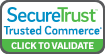

 Processing
Processing