- Hotline +65 6631 8332
How to remove a card from Android Pay
26 Jun 2024 By PAYCEC
You may want to delete a card from Android Pay for some reasons, including expiration, loss, or theft, or to decrease clutter. This guide will give you the simple process for removing a card from Android Pay. In addition, we'll discuss major security concerns and recommend alternative payment options for your Android device.
How to Remove a Card from Android Pay
You can remove it easily by following these steps:
1. Open the Android Pay app on your device.
2. Select the card you want to remove from the list of cards.
3. Tap the payment settings (setting icon) in the upper-right corner of your screen.
4. Choose "Remove payment method" or "Remove card" from the menu options.
5. Confirm that you want to remove the card by tapping "Remove".
Reasons to Remove a Card from Android Pay
- Expired Card: If the card has expired, you should remove it to avoid any declined transactions.
- Lost or Stolen Card: For safety reasons, you need to remove the card immediately if it’s lost or stolen.
- Switching Banks: When you change banks or have new account details, you have to remove the old card.
- Reduce Clutter: By keeping only the cards you use regularly, you can manage your finances simpler and more efficiently.
Security Considerations When Removing a Card
- Lost or Stolen Card: If a card is lost or stolen, removing it from Android Pay can help protect your account from unauthorized use.
- Account Protection: You should ensure your account remains secure by removing cards you no longer use or need.
- Data Privacy: By removing unused cards, you can help minimize the amount of personal information stored on your device.
Alternative Payment Methods on Android
- PayCEC: You can also consider using PayCEC integration to enhance your online payment capabilities. PayCEC provides comprehensive payment solutions designed to suit the needs of consumers and businesses. Please integrate the PayCEC payment gateway to further develop your new payment solution. Visit the PayCEC website to explore even more amazing features. Allow PayCEC to go with you and turn into the best possible payment option for you.
- Google Pay: You can use Google Pay as an alternative, offering similar features and security.
- Samsung Pay: Another option for you, especially if you have a Samsung device.
- PayPal: You can integrate PayPal for online and in-store purchases through Android Pay.
- Credit/Debit Cards: By manually adding different cards to your account, you can have a variety of payment options.
By following these steps, you can easily remove a card from Android Pay, ensuring your payment information stays current and secure.
Have other questions?
If you need further assistance or answer, please don't hesitate to contact us.


who we are
about us
We are honored to serve as your reliable business partner and financial service provider in the industry and other business-related services. With the help of our professional staff, to help merchants to achieve their goals for the development and expansion of the international business market.
Our payment flow has developed in the e-commerce world to perform seamlessly and effectively across all platforms and devices. We take pleasure in combining technology with customer service, to solve your concerns at the moment.
PayCEC is a fully worldwide payment network that not only allows merchants to be paid immediately and securely, but also allows them to withdraw money in multiple currencies to their company accounts.

























 +65 6631 8332
+65 6631 8332




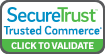

 Processing
Processing