- Hotline +65 6631 8332
How to pull up Samsung Pay?
20 Jun 2024 By PAYCEC
Samsung Pay app is a digital wallet and payment service that is widely used by Android users in making payment in a fast and convenient way. Specifically, many stores, restaurants, movie theaters, and other establishments now accept contactless payments, which are more efficient and time-saving compared to traditional methods of paying with cash and credit cards.
1. Download and install the app: Go on Google Play and download the app. If you are lucky enough, you will already have the newest Samsung Pay app pre-installed. The installation process can be completed by following the on-screen instructions.
2. Set Up Samsung Pay: Open and launch the Samsung Pay app then sign in or register for an account. Then you can add your credit or debit card to the app. When adding a card, the card issuing bank will send you a verification request notice, simply confirm it and your are done.
3. Add Cards to Samsung Pay: After completing the application installation, select "add card" and then follow the instructions to use the device's camera to scan information or manually enter your payment card details into the system. In this step, you just need to complete the verification process according to the instructions sent to you by the card-issuing bank.
4. Set Up Security: To ensure the security of your account and personal information, Samsung will ask you to set up a PIN code, fingerprint, or iris scan to authenticate installation information. Any future settlement transactions you make will require your authorization to complete.
Pulling Up Your Samsung Pay App
1. From the Home Screen: The easiest way to access Samsung Pay is directly from your home screen. Locate the Samsung Pay app icon and tap to open it.
2. Using the Quick Access Feature: Samsung Pay has a convenient quick access feature that allows you to pull up the app swiftly. But first you must enable the feature on your device:
- Enable Quick Access: Open the Samsung Pay app and click "Settings." Select "Quick access" and choose the screens from which you want to access Samsung Pay (e.g., home screen, lock screen, or screen off).
- Use Quick Access: Once enabled, swipe up from the bottom of the screen (from the home screen or lock screen) to quickly pull up Samsung Pay. This gesture may vary slightly depending on your device model and settings.
3. From the Lock Screen: If you have enabled quick access from the lock screen, you can swipe up from the bottom to open Samsung Pay without unlocking your phone.
4. Using the Side Button (for Smartwatches): On a Samsung Galaxy Watch, you can access Samsung Pay by pressing and holding the back button. Ensure that Samsung Pay is set up on your watch and that you have added your cards.
5. Using NFC Terminals: Simply open the app and hold your Samsung device close to an NFC-enabled terminal to pay. During the transaction, your Samsung Pay application will open and ask you to authenticate the payment by entering a PIN code or biometric authentication.
Things You Get Being an Expert about Samsung Pay
- Convenience: Knowing how to quickly and effectively launch and utilize the Samsung Pay app saves you lost of time wasting for finding it on your device. You don't need to carry cash or credit or debit cards because the Samsung Pay app securely integrates most of your payment cards.
- Security: Samsung Pay uses multiple layers of security, including tokenization, Samsung Knox, and biometric authentication. Mastering the app ensures you can make payments securely and confidently.
- High Applicability: Samsung Pay is accepted at various merchants worldwide, supporting NFC (Near Field Communication) and MST (Magnetic Secure Transmission) technologies. This means you can use it in more places than many other digital wallets.
- High Integration Potential: Beyond payments, Samsung Pay also allows you to store membership cards, loyalty cards, and even boarding passes. Having quick access to these features enhances your overall digital wallet experience.
In short, quickly accessing Samsung Pay is quite easy. Just follow the instructions mentioned above to maximize usage and improve the security of your online purchases. Completing a transaction will go more smoothly if you know how to change your app access settings.
Especially for business and individual users, choosing a safe and convenient payment solution is extremely necessary. If you don't know which payment method to expand, please integrate using the PayCEC payment gateway. With outstanding features, PayCEC promises to become one of the payment solutions used by many users in the future. You can refer to PayCEC's website for more details for quick support.
Have other questions?
If you need further assistance or answer, please don't hesitate to contact us.


who we are
about us
We are honored to serve as your reliable business partner and financial service provider in the industry and other business-related services. With the help of our professional staff, to help merchants to achieve their goals for the development and expansion of the international business market.
Our payment flow has developed in the e-commerce world to perform seamlessly and effectively across all platforms and devices. We take pleasure in combining technology with customer service, to solve your concerns at the moment.
PayCEC is a fully worldwide payment network that not only allows merchants to be paid immediately and securely, but also allows them to withdraw money in multiple currencies to their company accounts.






















 +65 6631 8332
+65 6631 8332




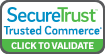

 Processing
Processing