- Hotline +65 6631 8332
How to turn off the Samsung Pay shortcut?
31 May 2024 By PAYCEC
Nowadays, with the increasingly rapid development of the economy, everyone prioritizes applications that bring convenience and speed to help them fulfill basic needs in life. The Samsung Pay application was born as a great innovation to cater to the online payment habits of most users today. You just need to use your smartphone to pay most shopping bills with just one touch. However, to be able to install and control the application's operation process effectively, you can refer to some suggestions below to easily and effectively manage the application and turn it ON/OFF when necessary.
The development of direct payment via contactless applications opens a revolution for new technology. Thanks to payment applications, we no longer need to use cash or carry bank cards when going out like before. Instead, with just your smartphone, you just need to tap or swipe to complete a purchase. Not only that, the Samsung Pay application is also seamlessly integrated with Samsung devices, making the installation process easier. Most locations across the nation accept payments with this app.
The benefits that the Samsung Pay application brings cannot be denied. With the ability to pay anytime, anywhere, you can use the app for all online transactions using your phone. However, not everyone needs to use Samsung Pay or wants to store the application elsewhere to manage the phone's interface more easily.
The Importance of Managing Your Samsung Pay Shortcut
In the online payment process, the most important thing you should care about is your privacy and information security. Although Samsung Pay has applied many security measures to protect users' personal information, in some specific cases, you may still want to hide the application shortcut display on the lock screen or home screen of the device. For instance, imagine you are in a public place or at a crowded event where robberies and pickpocketing often occur. In such situations, you may want to turn off the Samsung Pay shortcut to increase the safety and security of all your information.
In addition, turning off keyboard shortcuts can also come from each user's personal needs and preferences. You need to focus on other important matters, so turning off the app will minimize your attention and distraction so you can focus on getting your work done.
Guide to Turn Off the Samsung Pay Shortcut
To answer your questions about how to manage Samsung Pay shortcuts. Please refer to the instructions below to learn how to turn off this application's shortcut. Instructions on how to install Samsung Pay shortcuts:
- 1. Open the Samsung Pay app: First, you need to find the location of the Samsung Pay app on your device and open it. The location of the application will vary based on the operating system of the device.
- 2. Access settings: The Samsung Pay app has a settings menu that you may access. Usually represented by a gear icon or the word "Settings," this item is easy to find.
- 3. Find the shortcut settings: After you open the settings menu, you continue to look for categories related to Samsung Pay shortcuts. This is the section where you can turn off/on the display shortcut of the Samsung Pay application.
- 4. Toggle the shortcut off: When you access the on/off settings section, you just need to scroll through and choose to turn the application on or off. After selecting, the system will ask you to confirm your changes.
- 5. Confirm your choice: When you receive a verification request, press confirm to change the shortcut. Once completed, this process will hide the app's shortcut from your device's lock display and the home screen.
- 6. (Optional) Customize settings: The program shortcut is on the screen in case you decide not to turn it on. You can also follow the above procedure again to turn the mode back on or change a few other settings.
With just a few simple steps, you can turn off the Samsung Pay application shortcut and control all applications on your device.
In short, to ensure security and privacy, you should manage Samsung Pay's shortcuts well. This control will help you be proactive in the location where this application appears. In addition, you can also choose the PayCEC payment gateway to enjoy even more great incentives. This payment gateway is one of the applications with high information security. In particular person, customers and businesses have used the PayCEC payment gateway.
Quickly set up this app's shortcut control today to enjoy the convenience and great benefits of Samsung Pay. You can also refer to the great benefits that PayCEC brings.
Have other questions?
If you need further assistance or answer, please don't hesitate to contact us.


who we are
about us
We are honored to serve as your reliable business partner and financial service provider in the industry and other business-related services. With the help of our professional staff, to help merchants to achieve their goals for the development and expansion of the international business market.
Our payment flow has developed in the e-commerce world to perform seamlessly and effectively across all platforms and devices. We take pleasure in combining technology with customer service, to solve your concerns at the moment.
PayCEC is a fully worldwide payment network that not only allows merchants to be paid immediately and securely, but also allows them to withdraw money in multiple currencies to their company accounts.






















 +65 6631 8332
+65 6631 8332




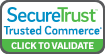

 Processing
Processing