- Hotline +65 6631 8332
How to set up Samsung Pay?
31 May 2024 By PAYCEC
As the technology is developing at an exponential rate, the adoption of mobile payment options is also growing in popularity. And while we tend to prioritize convenience, especially when managing our finances, all of the most comfortable options would be our choices. And Samsung Pay, which lets users finish all financial transactions on their smartphones with a single tap so conveniently, is included.
However, not everyone is familiar with the procedure for installing and configuring the Samsung Pay app in the first use. Therefore, this section will help you set up the Samsung Pay application and introduce its fantastic advantages.
First, let's learn about Samsung Pay, a mobile payment service and digital wallet developed by Samsung Electronics. This application allows users to quickly make payment transactions in stores and online shopping applications through compatible Samsung devices, such as smartphones, and smartwatches, while securely transmitting payment information to compatible payment terminals via Near Field Communication (NFC) and Magnetic Secure Transmission (MST) technologies. Using Samsung Pay, therefore, has become one of the most convenient mobile payment solutions.
The Importance of Setting Up Samsung Pay
- Convenience: Setting up Samsung Pay helps users pay without using cash or bank cards conveniently and quickly. When using the Samsung Pay application, you can eliminate time-consuming operations such as preparing cash or searching for a bank card to pay.
- Security: Samsung Pay's emphasis on data security with the use of several security layers, such as biometric verification, confirmation codes, and Samsung Knox (Samsung's defense-grade mobile security platform). You can be sure that your information is secure and that no third parties will be able to access it when you set up and use Samsung Pay.
- Accessibility: Samsung Pay is now widely accepted in most stores across the globe, allowing their users to pay with Samsung Pay anytime, anywhere in the world.
A Guide to Setting Up Samsung Pay app
Check out the following instructions below to configure the Samsung Pay app.
- 1. Ensure Compatibility: As a first step, you must check if your Samsung device is compatible and supports Samsung Pay installation by visiting Samsung's website or directly accessing the Samsung Pay application on your device. The Samsung Pay application is supported on all new smartphones, smartwatches, and Samsung Galaxy wearables.
- 2. Download the Samsung Pay App: Through the CH Play with Android users, and the App Store with iPhone users.
- Sign In or Create an Account: To utilize the Samsung Pay application, you must first register a new account if you don't already have one. If you already have a Samsung account, you can log in directly to the application and then confirm your information.
- 3. Add Payment Cards: Click the "Add" button to link your payment card to Samsung Pay after you've finished creating an account. Another way is to add payment cars to scan the card information, which will save you much time compared to the previous one. Credit cards, debit cards from banks linked to Samsung Pay, and domestic bank cards are also accepted.
- 4. Verify Your Identity: Depending on the device and the set-up setting, you will be asked to verify your identity using biometric authentication such as fingerprint, facial recognition, or entering a verification code (OTP). While you’re in the process, it should be noted that to utilize the Samsung Pay application efficiently and suitably, you must review and accept the terms and conditions.
- 5. Set Up Samsung Pay as Your Default Payment App (Optional): In particular, you can set up Samsung Pay as your default payment application for even faster access while purchasing online. To do so, go to "Applications" => "Default applications" => “Samsung Pay”.
- 6. Explore Additional Features: Once you've completed the setup steps, you can also customize or check out further capabilities of the software, such as recording your complete transaction history, integrating gift cards, and keeping loyalty cards.
In short, the course of installing the Samsung Pay application is quite simple. Just follow the instructions to quickly install and experience the great payment features of Samsung Pay.
Samsung Pay app is indeed necessary for those who are familiar to the app. However, we recommend the PayCEC payment gateway, a payment gateway with many outstanding features, including high security, fast integration within 24 hours, and worldwide payment support. For more detailed information, you can visit PayCEC's official website. Expanding your payment methods can improve your online transaction experience.
Have other questions?
If you need further assistance or answer, please don't hesitate to contact us.


who we are
about us
We are honored to serve as your reliable business partner and financial service provider in the industry and other business-related services. With the help of our professional staff, to help merchants to achieve their goals for the development and expansion of the international business market.
Our payment flow has developed in the e-commerce world to perform seamlessly and effectively across all platforms and devices. We take pleasure in combining technology with customer service, to solve your concerns at the moment.
PayCEC is a fully worldwide payment network that not only allows merchants to be paid immediately and securely, but also allows them to withdraw money in multiple currencies to their company accounts.






















 +65 6631 8332
+65 6631 8332




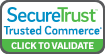

 Processing
Processing