- Hotline +65 6631 8332
How to make Google Pay swipe up on Samsung?
06 Jun 2024 By PAYCEC
One of the most popular mobile payment applications today is Google Pay. This is a payment solution that offers convenience, security, and seamless payment capabilities at the same time as other Google services.
Reasons why more Samsung device users want to use the Google Pay app over the Samsung Pay app:
- It is more widely accepted: Google Pay is extensively accepted at many online and offline retailers.
- It can be integrated with every Google services: With Google Pay, you can quickly and simply pay for other Google services like Gmail, Photos, and Maps.
- It is user-friendly: You can more easily manage your finances through the interface of the Google Pay app.
- It is more advanced in security matter: Google Pay will protect your card details and security codes and won't give them to outside parties.
Almost all Samsung users stated that the company's Samsung Pay app is frequently pre-installed on their handsets rather than Google Pay. If you are also using Samsung and want to change your swipe-up default payment settings into Google Pay, then follow the instructions below.
Steps to Enable the Google Pay Swipe Up on Samsung
To set up Google Pay as your primary payment method with a swipe-up gesture on your Samsung device, follow these steps:
Step 1: Install & Set Up Google Pay app
You can easily download the Google Pay app from the App Store or CH Play.
After installing Google Pay, open it and start to add your desired payment methods.
To add your credit or debit card, select the "+" or "add card" icon and adhere to the on-screen instructions. You will then receive a card verification request from the bank. After finishing it, do the final check to make sure all your payment details are correctly entered and verified.
Step 2: Disable Samsung Pay’s Default Settings
Here are directions for turning off the Samsung Pay default auto-start configuration.
1. Open to launch the Samsung Pay app.
2. Tap on the three-line menu (hamburger icon) in the top-left corner and select “Settings.”
3. Navigate to “Quick Access” or “Use Favorite Cards” and toggle off all options (Lock screen, Home screen, and when the screen is off).
Step 3: Set Google Pay as the Default Payment App
Now, set Google Pay as your default payment method:
1. Go to your Samsung device’s settings menu.
2. Tap on “Connections” and then “NFC and payment.”
3. Select “Tap and pay” and choose “Google Pay” from the list of available apps.
4. Ensure that Google Pay is now listed as the default payment method.
Step 4: Customize the Swipe-Up Gesture
To enable the swipe-up gesture for Google Pay:
1. Go to your device’s settings menu.
2. After selecting "Display," tap "Navigation bar."
3. Locate the "Gesture settings" tab, then set up the swipe-up gesture to launch Google Pay.
The Value of Personalizing Your Mobile Payment Selections
- Personalized Experience: You will have a good experience using the device, more suitable to your habits and needs when customizing the device settings.
- Security Control: Tightly manage which apps can access your payment account to retain more control over your data and financial security.
- Optimized Performance: Improve performance, free up resources, and shut down background processes by deleting or shutting down unused apps.
- Focus on Preferred Solutions: Deliver great user experiences by streamlining your devices through financial tools.
In short, setting up the Google Pay application as the default payment method on a Samsung device is very simple. You need to follow the instructions above.
To improve and streamline your financial transactions, you can also incorporate the PayCEC payment gateway into Google Pay. PayCEC offers numerous exceptional features, such as robust security, frictionless international payments, quick integration 24/7, and an intuitive user experience.
For prompt assistance, please visit PayCEC's website for further details. Allow PayCEC to be there for customers and companies at all times and locations.
Have other questions?
If you need further assistance or answer, please don't hesitate to contact us.


who we are
about us
We are honored to serve as your reliable business partner and financial service provider in the industry and other business-related services. With the help of our professional staff, to help merchants to achieve their goals for the development and expansion of the international business market.
Our payment flow has developed in the e-commerce world to perform seamlessly and effectively across all platforms and devices. We take pleasure in combining technology with customer service, to solve your concerns at the moment.
PayCEC is a fully worldwide payment network that not only allows merchants to be paid immediately and securely, but also allows them to withdraw money in multiple currencies to their company accounts.






















 +65 6631 8332
+65 6631 8332




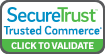

 Processing
Processing