- Hotline +65 6631 8332
How to change from Samsung Pay to Google Pay
06 Jun 2024 By PAYCEC
Currently, the Google Pay payment application is receiving a lot of good reviews from users because it provides a seamless payment experience, especially for users of the Google ecosystem. That's why many Samsung device users want to change their payment method from Samsung Pay to Google Pay to more easily use Google services. If you are interested in this topic, please follow the instructions below to customize settings for your Samsung device.
There is more and more Samsung users choose to use Google Pay instead of Samsung Pay for various reasons including:
- Advanced Security: Card details and security codes are encrypted by them so they remain private.
- The flexibility in devices accepted: Many online and brick-and-mortar retailers accept Google Pay.
- User-friendly Interface: Through the app, you can easily keep track of your bills.
- Google Inclusion: You can seamlessly pay for more Google services like Gmail, Photos, and Maps with Google Pay.
Step to change from Samsung Pay to Google Pay
To set up swipe-up gesture as your preferred payment method using Google Pay on your Samsung devices follow these steps:
Step 1: Install & Set Up Google Pay
Download and launch the Google Pay app on your device. After finishing this stage, you can now set up your Google Pay account
Click the "+" or "add card" option and follow the on-screen steps to add your credit or debit card. The bank will then send you a request for card verification.
The final step is making sure you have entered and checked all of your payment information accurately.
Step 2: Turn off Samsung Pay’s Default Settings
The default auto-start setup for Samsung Pay can be turned off as follow:
Open and launch the Samsung Pay app. Tap on the three-line menu (hamburger icon) in the top-left corner and select “Settings.” Go to "Use Favorite Cards" or "Quick Access" and turn off all the settings (Lock screen, Home screen, and while the screen is off).
Step 3: Set Google Pay as the Default Payment App
Now, you begin to set Google Pay as your default payment method:
1. On the Samsung device’s settings menu, tap on “Connections” and then “NFC and payment.”
2. Select “Tap and pay” and choose “Google Pay” from the list of available apps.
3. The final step is to verify that the default payment option is now Google Pay.
The benefits of customizing your mobile payment options
- Personalized Experience: When you adjust the device's settings, you'll find that it's more comfortable to use and better fits your needs and habits.
- Security Control: Be careful to limit which applications have access to your payment account so you may have greater control over your financial security and data.
- Optimized Performance: Delete or terminate unnecessary apps to increase efficiency, free up resources, and stop background operations.
- Focus on Preferred Solutions: Utilize financial tools to streamline your devices and provide excellent user experiences.
Tips for a smooth transition
- Backup Important Data: You should back up any data to avoid loss or deletion during the app migration process before you start making any changes.
- Test the Setup: You should try making a small transaction to ensure the settings are correct after setting up Google Pay.
- Stay Updated: You should regularly update the Google Pay app and software on your device to promptly receive the latest features and improvements from the company.
In short, setting up the Google Pay app as the primary payment method on a Samsung mobile is easy. You follow the instructions to change from Samsung Pay to Google Pay.
Additionally, to further improve the efficiency and smoothness of financial transactions, you can combine Google Pay with the PayCEC payment gateway. PayCEC offers numerous exceptional features, including robust security, seamless international payments, quick integration, 24/7 support, and an intuitive interface.
For immediate assistance and more information, please visit the PayCEC website. Allow PayCEC to be a convenient payment solution for businesses and consumers everywhere.
Have other questions?
If you need further assistance or answer, please don't hesitate to contact us.


who we are
about us
We are honored to serve as your reliable business partner and financial service provider in the industry and other business-related services. With the help of our professional staff, to help merchants to achieve their goals for the development and expansion of the international business market.
Our payment flow has developed in the e-commerce world to perform seamlessly and effectively across all platforms and devices. We take pleasure in combining technology with customer service, to solve your concerns at the moment.
PayCEC is a fully worldwide payment network that not only allows merchants to be paid immediately and securely, but also allows them to withdraw money in multiple currencies to their company accounts.






















 +65 6631 8332
+65 6631 8332




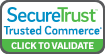

 Processing
Processing