- Hotline +65 6631 8332
How to use Samsung Pay on Galaxy Watch
06 Jun 2024 By PAYCEC
Due to the application's convenience, most users of Samsung products, such as Galaxy smartphones and smartwatches, opt to utilize Samsung Pay as a payment method. Specifically, with a Galaxy Watch, you can conveniently make payments right from your wrist without taking out your wallet or phone. The steps below will walk you through using Samsung Pay on your Galaxy Watch and making payments.
Step-by-Step Guide to Set Up Samsung Pay on Galaxy Watch
1. Ensure Compatibility: The first step is to check if your Galaxy Watch device is compatible with the Samsung Pay app. Samsung Pay is currently supported on all Galaxy Watch 4 and 5 models, as well as above. If you're not sure, you can find compatibility by looking up the watch's specs on Samsung's website.
2. Update Software: You must connect your Samsung phone and Galaxy Watch and update the device to the latest software. The new software will provide you with new features and improved security.
3. Install Samsung Pay on Your Phone: If your device does not have Samsung Pay pre-installed, please visit the Google Play store or Samsung Galaxy Store to download and install the application.
4. Open the Galaxy Wearable App: The Galaxy Wearable app, which is used to install and manage features for the Galaxy Watch, may be accessed by opening the phone.
5. Set Up Samsung Pay on the Watch: Scroll down to locate the Samsung Pay option after launching the Galaxy Wearable app, then press it to begin the installation procedure.
6. Sign In to Samsung Account: To start the installation process, proceed to your Samsung account and log in. To use the app, if you don't already have one, register for a new Samsung account.
7. Add Payment Cards: To add a payment card to Samsung Pay, follow the instructions in this step. You manually enter the card number or scan it with the camera to set the information.
Note: Before installing, confirm whether Samsung Pay is supported by the bank that issued your card. Even if the majority of card issuers do support it at the moment, you should double-check.
8. Verify Your Card: After successfully adding the card, the bank will send you a verification email so you can authenticate the information. Some popular verification forms include SMS, email, or call from the card issuer. You need to enter the verification code you receive into the system to complete the information authentication process.
9. Enable Samsung Pay on Galaxy Watch: Samsung Pay will be activated on Galaxy Watch after you add a payment card and successfully verify it. You need to set a password for your watch to protect your payment transactions.
How to Make Payments Using Samsung Pay on Galaxy Watch
1. Activate Samsung Pay: To make a payment, press and hold the back button on your Galaxy Watch until Samsung Pay opens.
2. Select a Card: Swipe left or right to choose the card you want to use for the transaction.
3. Authenticate the Payment: Depending on your watch’s security settings, you may need to enter your PIN to authenticate the payment.
4. Make the Payment: You bring the Galaxy Watch close to the contactless payment device and hold it to make the payment. After successful payment, your watch will vibrate and send a notification to confirm transaction completion.
Benefits of Using Samsung Pay on Galaxy Watch
- Convenience: Making payments from your wrist means you don’t need to carry your wallet or even your phone for everyday purchases. This is especially useful during workouts, running errands, or when you’re on the go.
- Speed: You save more time when paying without having to search for cash or payment cards.
- Security: All your payment information is secured by Samsung Pay with multiple layers of protection such as tokens, Samsung Knox, and secure authentication methods like PIN, fingerprint, or iris scan.
- Wide Acceptance: You can use Samsung Pay for contactless payments at many points of sale worldwide and in locations that support both NFC (Near Field Communication) and MST (Magnetic Secure Transmission) technologies.
In summary, enabling Samsung Pay on your Galaxy Watch will make payments easier than before. You follow the procedures given above to install it on your Galaxy Watch.
For a seamless and secure payment solution, consider integrating the PayCEC payment gateway. PayCEC offers innovative payment solutions for both individual and business clients. Its fast and secure connection allows you to conduct your financial transactions with confidence. Integrate and utilize PayCEC immediately to start taking advantage of a state-of-the-art, safe, and flexible payment system.
Have other questions?
If you need further assistance or answer, please don't hesitate to contact us.


who we are
about us
We are honored to serve as your reliable business partner and financial service provider in the industry and other business-related services. With the help of our professional staff, to help merchants to achieve their goals for the development and expansion of the international business market.
Our payment flow has developed in the e-commerce world to perform seamlessly and effectively across all platforms and devices. We take pleasure in combining technology with customer service, to solve your concerns at the moment.
PayCEC is a fully worldwide payment network that not only allows merchants to be paid immediately and securely, but also allows them to withdraw money in multiple currencies to their company accounts.






















 +65 6631 8332
+65 6631 8332




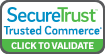

 Processing
Processing