- Hotline +65 6631 8332
How to remove the Samsung Pay shortcut
06 Jun 2024 By PAYCEC
Samsung Pay is currently one of the trusted mobile payment apps, especially for owners of Samsung devices. However, an issue that many people are concerned about when using Samsung Pay is that they want to turn off the Samsung Pay shortcut feature to free up space on their home screen.
Reasons why the Samsung Pay shortcut affects Samsung users:
- Clutter-Free Home Screen: You want to arrange your screen space neatly to make it easier to operate and use more important features.
- Accidental Activation: Prevent the Samsung Pay app from starting when you accidentally touch the device.
- Personal Preference: You prefer to use another payment method, or you prefer to access the Samsung Pay app from your device's app store.
In most of the cases, removing the app from the Home screen can temporarily resolve the problem, which is the popular option Samsung users would choose.
How to Remove the Samsung Pay Shortcut
Depending on the generation and One UI software update of each device, the process for deleting shortcuts will vary slightly. However, you can still follow the basic operations below to change the settings for your device.
1. Removing Samsung Pay from the Home Screen
1. Locate the Samsung Pay Shortcut: Find the Samsung Pay icon on your home screen.
2. Long Press the Icon: Press and hold the Samsung Pay icon until a menu appears.
3. Select Remove: Choose the "Remove," "Remove from Home," or a comparable option from the selection that displays. This won't remove the app; instead, it will remove the shortcut from your home screen.
2. Disabling Samsung Pay Shortcut on the Navigation Bar
Samsung Pay often places a shortcut on the navigation bar for quick access. To turn off this:
1. Open Samsung Pay: Launch the Samsung Pay app on your device.
2. Access Settings: Tap on the three horizontal lines (menu) in the top-left corner to open the sidebar menu. Then, tap on "Settings."
3. Go to Quick Access: Locate "Quick Access" in the Settings menu and tap on it.
4. Disable Quick Access: You will see options for where Samsung Pay can be accessed (e.g., lock screen, home screen, and screen off). Toggle off the switches for all the locations where you don’t want Samsung Pay to appear.
3. Disabling Samsung Pay on the Edge Panel
For devices that support Edge Panels, Samsung Pay might also be accessible through this feature.
1. Open Settings: Go to your device’s "Settings" menu.
2. Access Display Settings: Scroll down and tap on "Display."
3. Select Edge Screen: Tap on "Edge screen" and then "Edge panels."
4. Customize Edge Panels: In the Edge panels menu, deselect or disable the Samsung Pay panel.
4. Uninstalling Samsung Pay (Optional)
If you don’t plan to use Samsung Pay at all, you might want to uninstall it entirely.
1. Open Settings: Navigate to "Settings" on your device.
2. Access Apps: Scroll down and tap on "Apps."
3. Find Samsung Pay: Locate and tap on "Samsung Pay" in the list of installed apps.
4. Uninstall: To uninstall the program from your smartphone, tap "Uninstall". Note that this option might not be available on all Samsung devices, as some models have Samsung Pay as a system app that cannot be uninstalled but can be disabled.
In short, removing the Samsung Pay shortcut is extremely easy; All you have to do is follow the instructions. Turning quick access on or off will help you set up the device interface to suit your usage habits and needs.
Especially if you are looking for a convenient online payment solution for businesses or individuals. You can expand the PayCEC payment gateway integration to experience more advanced payment features. PayCEC stands out for its high security and seamless payment capabilities worldwide.
Furthermore, PayCEC enables users to integrate in a matter of hours. Further details regarding the PayCEC payment gateway are available by visiting the website.
Have other questions?
If you need further assistance or answer, please don't hesitate to contact us.


who we are
about us
We are honored to serve as your reliable business partner and financial service provider in the industry and other business-related services. With the help of our professional staff, to help merchants to achieve their goals for the development and expansion of the international business market.
Our payment flow has developed in the e-commerce world to perform seamlessly and effectively across all platforms and devices. We take pleasure in combining technology with customer service, to solve your concerns at the moment.
PayCEC is a fully worldwide payment network that not only allows merchants to be paid immediately and securely, but also allows them to withdraw money in multiple currencies to their company accounts.






















 +65 6631 8332
+65 6631 8332




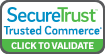

 Processing
Processing