- Hotline +65 6631 8332
How to make Samsung Pay go away
20 Jun 2024 By PAYCEC
The Samsung Pay mobile application plays as a versatile e-wallet of people using Android and has become one of the most favored online payment solutions globally due to its secure and seamless features. Nonetheless, some Samsung users might disable or uninstall the app for many purposes. If you want to remove Samsung Pay, below are our suggested instructions.
Step-by-Step Guide to Disable Samsung Pay From Your Devices
1. Remove Samsung Pay Shortcuts: If you find the Samsung Pay shortcut intrusive, especially the swipe-up gesture on the home or lock screen, you can change it.
- Open Samsung Pay app on your device.
- Access Settings by clicking on the three horizontal line icons (menu) in the left corner of the screen. Then navigate to "Quick access" and toggle off the options for accessing Samsung Pay from the home screen, lock screen, and screen off.
2.Disable Samsung Pay Notifications: If you’re bothered by frequent notifications from Samsung Pay, you can adjust the notification settings.
- Go to your phone’s main settings.
- Scroll down to find "Apps" or "Applications" and locate Samsung Pay in the list.
- Tap on Samsung Pay, then select "Notifications" and toggle off notifications or customize them to your preference.
3.Remove Samsung Pay from the Home Screen: If you have the Samsung Pay icon on your home screen and want to remove it, you can easily do so.
- Find the Samsung Pay icon on your home screen, press and hold it.
- Drag the icon to the "Remove" or "Uninstall" option at the top of the screen. Note that some devices may only allow you to remove the shortcut rather than uninstall the app.
4.Disable Samsung Pay App: If you do not want to use Samsung Pay at all, you can disable the app. Note that disabling the app will stop all its functionalities.
- Open the settings menu on your device.
- Go to "Apps" or "Applications," then locate Samsung Pay.
- Tap on Samsung Pay, then select "Disable." This action will deactivate the app, preventing it from running or appearing in your app drawer.
5. Uninstall Samsung Pay Updates: On some devices, you can revert Samsung Pay to its factory version by uninstalling updates.
- Open your device’s settings and go to "Apps."
- Find Samsung Pay in the list and tap on it.
- Tap the three-dot menu in the top-right corner and select "Uninstall updates."
6. Factory Reset (Last Resort): If you are determined to completely remove all traces of Samsung Pay and other pre-installed apps, a factory reset may be necessary. However, this will delete all data on your device, so proceed carefully.
- Ensure all your important data is backed up.
- Go to "Settings," then "General Management," and select "Reset." Choose "Factory data reset" and follow the prompts.
The Importance of Managing Your Digital Wallet Experience
- Personalization: By managing or disabling unused apps like Samsung Pay, you create a more streamlined and personalized device interface.
- Security and Privacy: Removing any unneeded ones to ensure the security of all device data.
- Efficiency: Disabling unused apps can free up system resources, potentially improving your device’s performance and battery life, ensuring that your device runs efficiently and smoothly.
- Focus: Minimizing unnecessary notifications and distractions helps you focus on important tasks.
It just requires you to configure and use the Samsung Pay App on your smartphone. Set the app to switch on or off depending on your daily preferences. To ensure that it adheres to your demands of how you want your phone to work, follow the guidelines given below for easy management of Samsung Pay.
Additionally, you can consider integrating the PayCEC payment gateway. PayCEC provides highly secure payment solutions, fast integration in 24 hours, and seamless payments worldwide. In particular, PayCEC payment gateway is designed to suit businesses and individual users. When you use PayCEC, you get a great payment experience. For more details, please visit the website to learn and receive the fastest installation support.
Have other questions?
If you need further assistance or answer, please don't hesitate to contact us.


who we are
about us
We are honored to serve as your reliable business partner and financial service provider in the industry and other business-related services. With the help of our professional staff, to help merchants to achieve their goals for the development and expansion of the international business market.
Our payment flow has developed in the e-commerce world to perform seamlessly and effectively across all platforms and devices. We take pleasure in combining technology with customer service, to solve your concerns at the moment.
PayCEC is a fully worldwide payment network that not only allows merchants to be paid immediately and securely, but also allows them to withdraw money in multiple currencies to their company accounts.

























 +65 6631 8332
+65 6631 8332




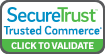

 Processing
Processing