- Hotline +65 6631 8332
How to change the swipe up gesture on Samsung Pay
20 Jun 2024 By PAYCEC
Nowadays, for user convenience, the Samsung Pay application comes pre-installed on most new Samsung handsets, and will be activated with the swipe up feature. However, there are a group of users who prefer to use other payment methods for their online purchases rather than Samsung Pay, leading to the need to disable this functionality and replace it with their desired payment methods.
If you wish to change the swipe-up gesture for the Samsung Pay app, please follow the instructions below.
1. Go to the Swipe-Up Gesture Settings on your Samsung Pay: Tap the menu icon or the navigation bar on the screen. The scroll down until you find the card that will control the swipe-up gesture. Choose "Swipe up gesture," "Quick access," or "Shortcut." depending on your system version.
2. Select Customization Options: On some smartphones, you may customize the swipe-up gesture in the settings to fit your tastes. Unlike other programs, this customization option lets you make presets rather than link a specific activity or application to the swipe-up gesture.
3. Choose Your Preferred Action: You can choose from many pre-designated actions in the settings or assign a custom action to the swipe-up gesture that corresponds with your device's preferences. Typical actions you can set up are to launch Samsung Pay, turn on the camera app, go to a particular app, or open a preset shortcut.
4. Save Your Changes: After making your preferred choice or customization, save all adjustments by selecting the "Save" or "Apply" button within the settings menu to confirm your selections.
5. Test the New Gesture: Once you have finished making your changes, close the settings window and start experimenting with the new swipe-up gesture to make sure it suits your needs. Try it out by swiping up from the specified spot on your device's screen to use the personalized shortcut of your choice.
6. Adjust as Needed: You may always go back to the settings menu and make more changes if you're not happy with the newly configured gestures or run into any problems. Try out different combinations until you find the swipe gesture closely matches your usage patterns.
Customizing the swipe-up gesture for Samsung Pay allows you to modify the behavior of your device to fit your requirements and preferences. Customizing gestures improves the user experience, whether you want to make it easier to access Samsung Pay or give the swipe-up gesture a new purpose.
To conclude, Samsung’s swipe-up action is highly customizable and can work with various systems and custom actions. To change the settings of a device follow these steps. If you want to launch your platform for accepting payments also through PayCEC then you should might as well consider employing the PayCEC payment gateway for handling transactions more effectively.
PayCEC was one of the top companies to offer an alternative payment method for individuals or businesses. More details about services provided by the PayCEC payment gateway are found here.
Have other questions?
If you need further assistance or answer, please don't hesitate to contact us.


who we are
about us
We are honored to serve as your reliable business partner and financial service provider in the industry and other business-related services. With the help of our professional staff, to help merchants to achieve their goals for the development and expansion of the international business market.
Our payment flow has developed in the e-commerce world to perform seamlessly and effectively across all platforms and devices. We take pleasure in combining technology with customer service, to solve your concerns at the moment.
PayCEC is a fully worldwide payment network that not only allows merchants to be paid immediately and securely, but also allows them to withdraw money in multiple currencies to their company accounts.

























 +65 6631 8332
+65 6631 8332




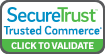

 Processing
Processing